If you work with Cisco routers, I'll guarantee that you will not be able to avoid it. When this happens, you will be forced to run the process of the Cisco router password recovery or Cisco router password reset. Note that this specific process is primarily for Cisco 3600 and 3800 routers, although it may work on other models. See the Cisco website for more details.
1. Connect a standard rollover cable (console cable) to the router using the console port. Open a terminal emulation application (such as Hyper Terminal on Windows) and connect to the following settings:
- 01. 9600 baud rate
- 02. No parity
- 03. 8 data bits
- 04. 1 stop bit
- 05. No flow control
2. Turn on the router and execute the interrupt sequence in the first 90 seconds. Each terminal emulation application has its own interrupt sequence, for example, in Hyper Terminal in Windows, simply click on the "Interrupt" key.
3. The router will now enter ROMMON. Enter "config-register 0x2142" and press Enter. This step skips the startup configuration where existing passwords are stored. Then type "reset", which restarts the router but ignores the saved settings.
4. Once the router has restarted, answer "No" to all questions in the initial setup procedure. Then enter the enable mode by typing "in" and copy the startup configuration to the running configuration by typing "copy startup-config running-config".
5. Type "conf t" and then "enable secret <password>" to change the enable password.
6. Finally, type "config-register 0x2102" and "write mem" to save the running configuration in the startup configuration.
When the router is restarted, you can access it using the new password you previously set.

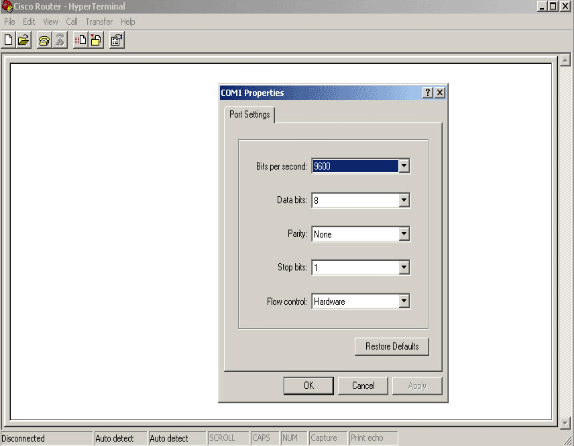
No comments:
Post a Comment